Stylistic Variants in Inkscape
Lately I have been dabbling a bit in typography. One of the things, I had the opportunity to play around with are stylistic variants, a feature I came to experiment with in my first font design attempt.
So here’s how one may leverage the features that modern fonts offer.

Open the Text and Font panel through
- the toolbar (see image above, button is higlighted in pink)
- the Text menu, subsequently followed by the Text and Font menu item
Ctrl+Shift+T, unless you have changed the shortcuts.
The trick here is to select the part of the text one want to manipulate and open the “Variant” tab in the Text and Font panel in which we may specify some opentype-compliant descriptor for a feature setting one wants activated.
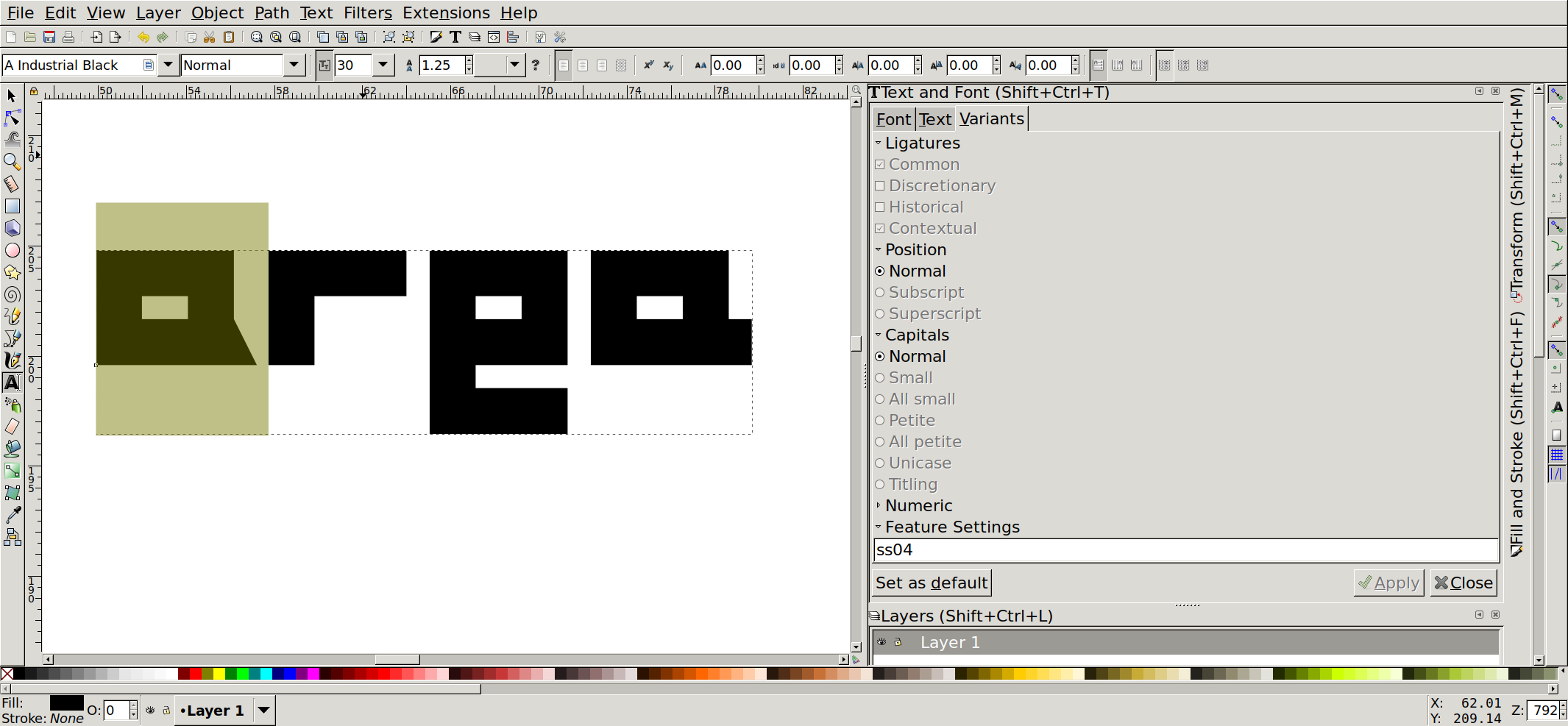
In the screenshot the word “area” is presented in the A Industrial typeface while “a” is represented through an alternate glyph for each occurrence. Selecting a portion of the text, specifying a valid descriptor in the feature settings text field and applying that change will modify the presentation of the text accordingly.